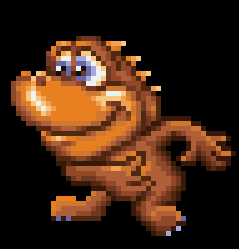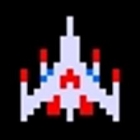|
Here is the breakdown of the next package of updates being sent off:
- Unread
Private Message Update (image provided; Add New Message Text.png): This update to the Private Message system
would create small red text and a darkened shade to a listing of a user
who sends a private message to another user. This prevents the receiving
user from having to click on each and every listing until they find the
one that contains the new private message.
- Forum
Preview Button: (images provided; Add Forum Preview Button.png, Add Forum Preview
Button 2.png, Add Forum Preview Button 3.png):This update would add a “Preview” button that
members can click on to preview their “Create New Threads” or “Post
Replies” entries. In the case of creating a new thread, clicking on
“Preview” would create a preview version of the thread entry below the
“Create New Thread” entry box. In the case of posting a reply to an
existing thread, clicking on “Preview” would create a preview version of
the additional post. Users must either click on “Create” or “Post Reply”
respectively, in order to actually save and post the thread or reply.
- Forum
Smilies (images provided; Add Smilies Box Create Thread.png, Add Smilies Box
Post Reply.png, Smilies Codes.png, Smilies – MavBleh.gif, MavBot.gif, MavCool.gif, MavCry.gif,
MavEvil.gif, MavGrin.gif, MavLaugh.gif, MavLaughOutLoud.gif, MavLove.gif,
MavMad.gif, MavSad.gif, MavSkeptical.gif, MavSmile.gif, MavSmirk.gif,
MavTongue.gif, MavWorry.gif, MavYell.gif
): This update
would add a box of “smilies” called “MavSmilies” next to the “Create New
Thread” and “Post Reply” text boxes. Members can click on a “smiley” and
it will appear in the text area, or they can enter specific text “codes”
that are parsed within the text area, so that they appear as the actual
“smiley” images. The codes and their corresponding “smiley” images are
shown in the Smilies Codes.png image provided. “Smilies” should be limited
to 3 per thread/reply.
- Add
RetroDaze Classifieds: This
update would create a new section of RetroDaze, called “Classifieds”. This
“Classifieds” section would function very similarly to the “Forum”, with
some differences.
- A new “Classifieds” textual link is added to
the navigation box on the left. The existing textual links (Home,
Articles, Videos, Forum, etc. will need to have a reduced text size so
that this new link can fit in properly, without obstructing the “Log
In/User Info” area in the lower part. - The “Classifieds” landing page will resemble
the “Forum” landing page. The exceptions would be that the “Forum” title
at the top is replaced with “Classifieds” (image Classifieds Text Image.png provided),
the “Create New Thread” link is replaced by “Create New Classified” (image
Create New Classified Text Image.png provided),
and the “Recent Posts” category is changed to “Recent Listings”, and
contains the ten most recent classifieds listings (as it is with the Forum
showing the ten most recent threads with posts) (relevant images: Classifieds 1.png, Classifieds 1b.png, Classifieds
2.png, Classifieds 2b.png). - Members can click on “Create New Classified”
and be taken to a page that is nearly identical to the “Create New
Thread” page in the Forum. Here the member enters all the pertinent
information for the item they will be putting up for sale. This includes
selecting the item’s category from a drop down menu (categories for
classifieds are created/edited within the Admin Panel in the same way as
creating or editing categories in the forum) title, description, asking
price, a box for selecting and uploading an image of the item, and
selecting the length of time the item will be for sale from a drop down
menu. (relevant images: Classifieds 3.png,
Classifieds 3b.png, Classifieds 4.png, Classifieds 4b.png). - Creating a new listing will provide a user
with a certain amount of points. The amount of points the member receives
for creating a listing should be determined within the Admin Panel under
“Manage Contents > Option Settings” and titled “Classifieds Points” (relevant
images: Classifieds 4.png, Classifieds 4b.png). - Once a classifieds listing has been created
by a member, the result will look very much like a newly created forum
thread. On the left will be the “seller’s” Avatar and below that their
username and the date they listed their item for sale. Further down will
be the time remaining for the item to sell, shown in “Days” and “Hours”.
Further down still, is the “Asking Price” the seller chose, and a new
button labeled “BUY”. If another member decides they wish to purchase the
item, they simply click on the “BUY” button. An alert message appears,
asking the member if they are certain they wish to buy the item. If the
person clicking on the “BUY” button is not a member, or is not logged in,
then this alert message will inform them they cannot buy the item. On the
right, the item’s description appears, with the uploaded image of the
item below it. Images that are uploaded for the purposes of the
Classifieds should be no bigger than 350 x 350. If larger images are
uploaded, they should be automatically resized down (relevant images: Classifieds 5.png, Classifieds 5b.png, Classifieds
6.png, Classifieds 6b.png). - If a member decides they do
wish to purchase an item from another member, they click on the “BUY”
button and confirm it in the subsequent alert message. Once this is done,
the listing will be “closed” and information on the purchase will appear
on the listing like so: The time remaining on the listing will change
from “Days” and “Hours” to simply, “ENDED”. The “BUY” button will be
gone, and replaced by the text “ITEM SOLD” and the username of the buyer.
Finally, an automatic private message is sent by the site from the buyer
to the seller (through the site’s existing private message system). The
text of the private message should simply read, “I have agreed to buy one
of your items.” NOTE: ONCE AN ITEM HAS BEEN PURCHASED IN THIS
WAY, THE SELLER MUST NO LONGER BE ABLE TO “EDIT/DELETE” THE LISTING. ANY
TEXT LINKS TO EDIT OR DELETE THE LISTING MUST BE REMOVED AUTOMATICALLY
UPON ANOTHER MEMBER AGREEING TO BUY THE ITEM! (relevant images: Classifieds 7.png, Classifieds
7b.png) - The Admin Side – The addition of
“Classifieds” will mean that a new tab needs to be added in the Admin
Panel titled “Manage Classifieds”. Clicking on this will open the options
for managing the classifieds section; “All Categories, Add Category, and
All Listings”. “All Categories and Add Category” will function very much
in the same way as those options within the “Manage Forum” tab. Only,
they are categories for selling items as opposed to forum threads.
Clicking on “All Listings” will open a table (under the heading “Manage
Classifieds”) of all member created listings, similar to the tables for
articles, videos, threads, posts, etc. The table contains the ID,
Category, Classifieds Title, Posted By, Posted On, and Status info. Here,
the Admin can either view, edit, or delete a listing (relevant images: Manage Classifieds Admin.png,
Manage Classifieds Admin 2.png, Manage Classifieds Admin 3.png) - Clicking on the “edit” icon
in the table opens the “Update Classified Listing” form. Here the Admin
can edit all the same parameters that were entered by the member/seller,
with the addition of a “Status” drop down menu that the Admin can use to
either open or close a listing. NOTE: LISTINGS CLOSED BY AN
ADMIN MUST ALSO NOT BE CAPABLE OF BEING EDITED OR DELETED BY THE SELLER.
IN PLACE OF “ITEM SOLD” TEXT, THE LISTING SHOULD SHOW “ITEM CLOSED” TEXT.
INSTEAD OF THE BUYER’S USERNAME, THE TEXT “By Admin” IS VISIBLE. (relevant image: Update Classified Listing.png)
You love this signature.
|